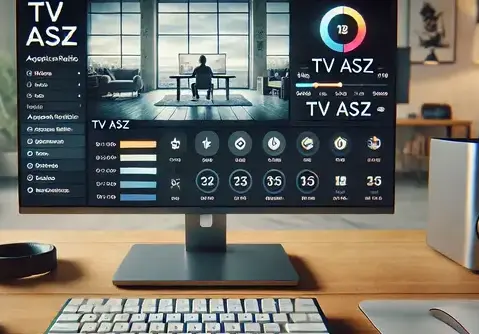PotPlayer, a popular media player known for its wide array of customization options, offers many features to enhance the user experience. One such feature is the TV ASZ setting, which often puzzles new users. But what exactly does it mean, and how can it be used to optimize your viewing experience?
TV ASZ in PotPlayer is a setting related to adjusting the aspect ratio and screen size of the video being played. This adjustment is useful when watching videos that might not display correctly on your screen, whether due to a mismatch between the video resolution and display size or other visual issues.
For those who frequently watch movies or videos with different aspect ratios, this feature ensures a seamless viewing experience without having to adjust settings each time manually. TV ASZ allows users to automatically adjust and enhance their video playback, making it appear clearer and more suited to the screen’s dimensions.
How to Use TV ASZ in PotPlayer
If you want to take full advantage of TV ASZ in PotPlayer, here’s how you can enable and use it:
- Open PotPlayer and start playing a video.
- Right-click on the video screen to open the context menu.
- Navigate to Video and select Aspect Ratio.
- You’ll find the option TV ASZ—select it to enable this feature.
- PotPlayer will automatically adjust the video’s aspect ratio to fit your screen correctly.
This feature is particularly beneficial when viewing content in various formats, such as widescreen movies, older TV shows, or videos with unconventional aspect ratios. TV ASZ can also help maintain the video’s integrity by avoiding stretching or squishing the image.
Benefits of Using TV ASZ in PotPlayer
The primary benefit of using TV ASZ in PotPlayer is its ability to improve the visual experience of videos. Here are some key advantages:
1. Enhanced Video Playback Quality
By automatically adjusting the aspect ratio, TV ASZ ensures that videos fit properly on your screen. Whether you’re watching a 16:9 movie or a 4:3 TV show, this feature will preserve the video’s original resolution and clarity.
2. Better Customization for Different Media
Some videos may have irregular resolutions, especially when downloaded from various sources. TV ASZ makes it easy to adapt these videos for an optimal viewing experience without manually tweaking the settings each time.
3. Ease of Use
TV ASZ is a simple yet powerful feature, requiring minimal effort from the user to enable. Once activated, it adjusts the video’s size dynamically, providing a hassle-free viewing experience.
4. Prevents Distorted Visuals
Without TV ASZ, users might experience stretched or distorted visuals, especially when viewing videos with different aspect ratios. This feature eliminates such issues, offering a clearer and more consistent presentation.
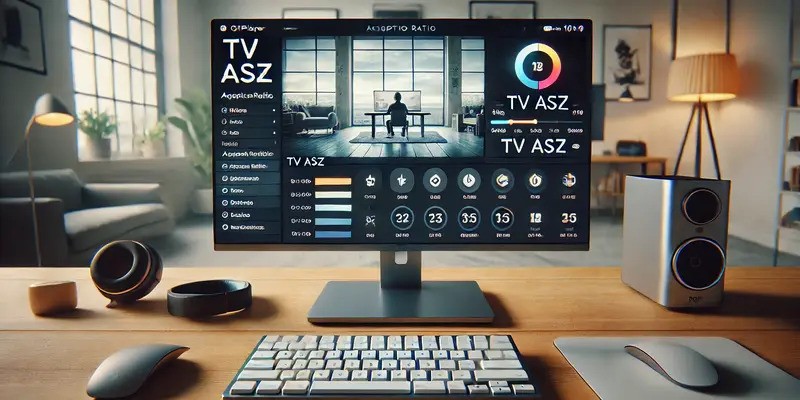
Common Issues with TV ASZ and Their Solutions
While TV ASZ is a useful feature, there are some potential issues users may encounter. Let’s take a look at the most common problems and how to solve them.
1. Video Not Displaying Correctly
Sometimes, after enabling TV ASZ, the video may not display as expected. This can happen if the video itself has a very unique aspect ratio or resolution. To fix this, try manually adjusting the aspect ratio under the same Video menu and see if that improves the display.
2. Compatibility Problems with Certain Files
Certain video files may not be compatible with the TV ASZ setting. If you’re dealing with older or less common file types, it’s important to make sure that PotPlayer supports them. Try converting the video to a different format and check if that resolves the issue.
3. TV ASZ Not Showing Up
If the TV ASZ feature is not visible in your Video menu, you might need to update PotPlayer to the latest version. Sometimes, older versions may lack certain features or bug fixes. Check for updates and install the latest version to access all the available features.
Conclusion
In summary, TV ASZ is a valuable feature in PotPlayer that enhances video playback by automatically adjusting the aspect ratio of the content you’re viewing. Whether you’re watching a movie, TV show, or custom video file, TV ASZ ensures that the video fits your screen correctly, providing a better viewing experience.
Understanding and using this feature can optimize the video’s resolution, avoid distortion, and eliminate the need for manual adjustments. So, next time you use PotPlayer, remember to enable TV ASZ to make your viewing experience that much more enjoyable. For more tips on optimizing your media player settings, check out other helpful guides, like the best TV size options for 2201DS on ByteVarsity. If you’re looking for more insights into different media-related topics, explore our ByteVarsity website for detailed articles.