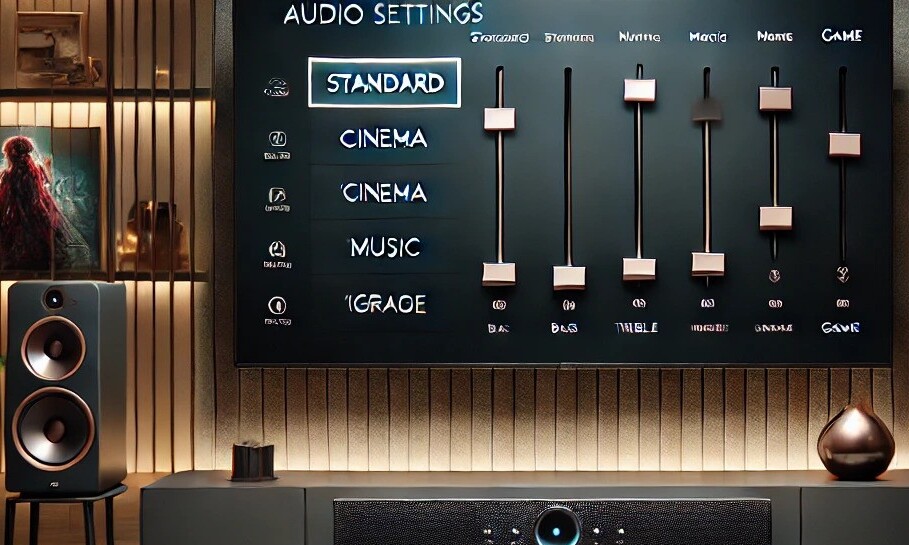Sharp Aquos TVs are renowned for their stunning picture quality, but optimizing the sound settings can elevate your viewing experience to the next level. Whether you’re watching a movie, gaming, or listening to music, properly adjusted audio settings can make all the difference. This guide will show you how to access and tweak your Sharp Aquos TV’s sound settings for the best possible audio quality. By following these steps, you can enhance dialogue clarity, boost bass, and achieve immersive sound.
Why You Should Customize Your TV’s Sound Settings
Out-of-the-box sound settings are often generic and not optimized for specific content or room acoustics. Customizing your Sharp Aquos TV’s audio ensures better sound quality tailored to your preferences. By fine-tuning the settings, you can improve sound clarity, enhance bass depth, and achieve a richer overall audio experience—perfect for any type of content.
Step 1: Access the Settings Menu
To begin customizing your sound settings, you need to access the settings menu. Here’s how to do it:
- Locate Your Remote Control: Ensure your Sharp Aquos TV remote control is functioning properly and has fresh batteries.
- Press the Menu Button: Press the “Menu” button on your remote to open the main settings menu on your TV screen.
- Navigate to Audio Settings: Use the arrow keys to scroll through the menu options and select “Audio Settings” or “Sound.” Press the “Enter” or “OK” button to access this submenu.
Step 2: Adjust the Audio Output Settings
Sharp Aquos TVs offer a variety of audio output settings designed to suit different preferences and environments. Follow these tips to optimize your sound:
Selecting the Ideal Sound Mode
Your TV’s sound modes are tailored for specific activities:
- Standard: Balanced audio for everyday use.
- Cinema: Enhanced surround sound and bass for movie watching.
- Music: Boosted vocals and bass for a better music experience.
- Game: Precise sound effects for an immersive gaming experience.
Choose the mode that best fits your current activity.
Fine-Tuning the Equalizer
For more control over your audio:
- Increase bass for deeper, more impactful low frequencies.
- Adjust treble to enhance high-frequency clarity.
- Balance midrange for clear and natural dialogue.
Experiment with these settings to find the ideal combination for your room’s acoustics and personal preferences.
Setting Up External Speakers or Soundbars
If you’re using external speakers or a soundbar, ensure the audio output is configured correctly (e.g., HDMI ARC or Optical). Proper setup will route sound through your external device for a superior audio experience. For tips on mounting your Sharp Aquos TV to enhance both viewing and listening, check out this guide.

Step 3: Use Your Remote Control for Quick Sound Adjustments
Your remote control provides convenient options for improving sound quality:
- Volume Leveling: Enable this feature to maintain consistent volume levels across channels and programs.
- Dialogue Clarity: Activate settings that boost dialogue, making speech easier to understand.
- Surround Sound: Turn on virtual surround sound for a more immersive audio experience.
Use dedicated buttons or return to the settings menu to make these quick adjustments as needed.
Step 4: Troubleshooting Sound Issues
If you’re experiencing sound problems, here’s how to resolve them:
No Sound
- Check that the TV isn’t muted.
- Verify the volume is turned up on both the TV and connected devices.
- Ensure the audio output settings are correct (e.g., internal speakers or external devices).
Audio Sync Problems
- Look for a “Lip Sync” or “Audio Delay” setting in the audio menu and adjust it until the sound matches the visuals.
Distorted or Crackling Audio
- Inspect cables connecting external devices for wear or damage.
- Reset the TV’s sound settings to default and reconfigure them.
Advanced Audio Features
Many Sharp Aquos TVs come with advanced sound features to enhance your listening experience:
- Dolby Audio: Enable this for richer, cinema-like sound quality.
- Bass Enhancer: Activate this to add depth to low-frequency sounds.
- Night Mode: Reduce bass and loud sounds for quieter nighttime viewing.
Leverage these features to customize your audio further and enjoy premium sound quality.
Conclusion
Setting up your Sharp Aquos TV’s sound settings doesn’t have to be complicated. By accessing the settings menu, adjusting audio modes, and troubleshooting common issues, you can achieve excellent sound quality that enhances your overall viewing experience. Whether you’re enjoying a movie night or gaming session, these tips will help you get the most out of your TV’s audio capabilities.